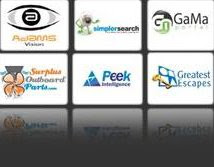Start of by preparing your document; you may use a pre-made background listed below.
Lets begin by creating one of the sides to our pyramid. The pen tool settings are listed below the preview.
Alright we have one of our sides, lets begin adding the indent triangle inside. Using the same pen tool settings, create a similar shape as mine inside.
As you can see it looks a little flat because we haven’t added the base to our newly indented side of a pyramid. Lets do that right now
Lets polish our original side of the pyramid. Take out your doge tool, set it to size 180 and Exposure to 50%, begin brushing it following the diagram below
Lets add an overlay and lower the opacity so we can make the lighting stand out more
Lets go back to the indented pyramid and add some shadows to the base. Following the diagram below, set your Burn tool to size 40 and begin brushing
Looking good, go back to your original layer of the big pyramid and duplicate it then go to Edit - Transform - Flip Horizontal
Time for detail once again except this time we will begin with the shadows since we need to have a set direction of light. Take out the Burn Tool and set the size to 180 and the Exposure at 50%, start brushing following the diagram below
After that drop the opacity to 70% and you should have something along the lines of this:
On top of the shadows, we need to fix up the light as well. So take out your Dodge Tool and set the size to 180 and Exposure 50%. Begin brushing following the diagram below
Apply the same overlay as you have did in the previous step. After that duplicate the indented triangle and go to Edit - Transform - Flip Horizontal. Now you’re pretty much done, take a look at what my pyramid came out to be.